SAIT'S PHOTOGRAPHY
Photography is my passion, This blog holds all original clicks by me........ Add in ur valuable comments to improve my work....
Thursday, November 3, 2011
Friday, July 15, 2011
COMMON MISTAKES DONE IN PHOTOGRAPHY
Whether you're a professional or an amateur, there are several photography mistakes that are surprisingly common. We'll explain why these mistakes occur, give you tips to prevent them, and then show you how to fix the flaws using in-printer editing tools featured on HP Photosmart All-in-Ones.











Mistake #1: Red-eye |
 Although it only affects a small area, red-eye can have a big impact on the quality of your photo.  Take advantage of the instant Photo Fix feature on the HP Photosmart Premium e-All-in-One for red-eye removal without using a PC or editing software. | Red-eye may be a small flaw, but it can still make the difference between a frame-worthy photo and one you dismiss to a dusty shoebox in the back of the closet.What causes itWhen you take photos in a dim or dark setting, the light from your camera’s flash reflects off the subject's eyes. The resulting red glow (red-eye) is the blood vessels illuminated within the subject's retinas.How to prevent it
How to fix it
|
Mistake #2: Lack of a focal point |
 Although this photo presents a stunning winter landscape, the family becomes lost amidst the competing scenery.  By cropping, the family reclaims the spotlight and the photo still captures some of the picturesque surroundings. | Even an image that possesses many qualities of a great photo (sharp focus, accurate colors, correct lighting) can be compromised by lacking an obvious focal point or main subject.What causes it
How to prevent it
How to fix it
|
Mistake #3: Blur |
 Action shots are engaging, but can be difficult to take without blur.  If available, use your camera's Action mode to help avoid blur when your main subjects are in motion. 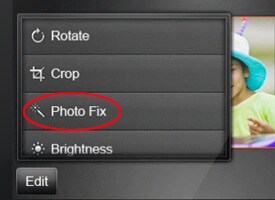 Choose the Photo Fix option from your printer's editing menu to automatically sharpen your photos. | Whether it's low lighting, a shaky hand holding the camera, or a subject on the move, blur can ruin an otherwise great picture.What causes it
How to prevent it
How to fix it
|
Mistake #4: Underexposed photos |
 An underexposed photo can leave your subjects in the dark. 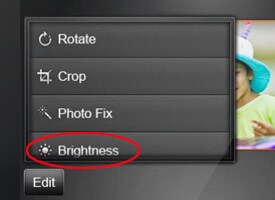 Manually adjust the brightness of your photos using in-printer editing tools offered on many HP Photosmart All-in-Ones. | Exposure is the amount of light that passes through your camera lens. When a photo is underexposed, it appears too dark, making if difficult to see the subject clearly or to distinguish details.What causes it
How to prevent it
How to fix it
|
Mistake #5: Overexposed photos |
 A photo taken in direct sunlight on a bright day can cause your subjects to look washed-out.  Find a source of shade to provide even lighting for your subject. | When an excess of light passes through a camera lens, the resulting photo can be too bright, washing-out the subject, obscuring details, and creating harsh shadows.What causes itThe main cause of overexposed photos is bright light, whether it’s indoor lighting or natural sunlight.How to prevent it
How to fix it
|
Subscribe to:
Posts (Atom)